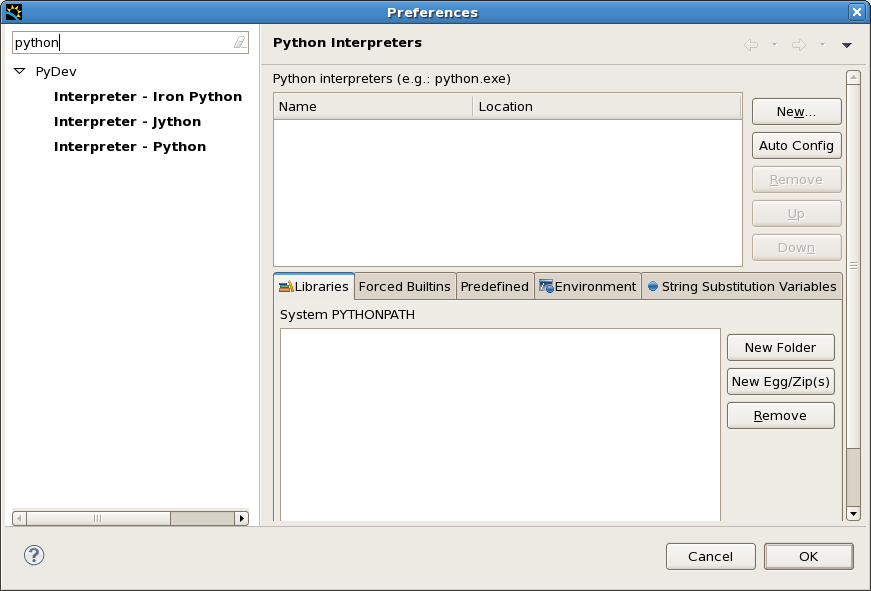
Welcome to the third in the series of training sessions on how to use the DAWN software suite. In the last two sessions we learned how to open data files, select and slice datasets for plotting and investigate the plotted data using the tools system. There will always be data processing and analysis procedures that are useful but not available in DAWN. To allow custom data processing procedures to be used with DAWN's loading and visualisation elements the python scripting interface can be used.
This tutorial assumes no knowledge of python scripting or the NumPy/SciPy mathematical packages, but if you wish to fully understand the power of python for data processing try the tutorials here:
http://software-carpentry.org/4_0/python/index.html
http://docs.python.org/2/tutorial/
http://wiki.scipy.org/Tentative_NumPy_Tutorial
http://scipy-lectures.github.io/intro/index.html
The aims of this tutorial are :
Most of the tutorial work so far has used the Data Browsing perspective and suggested that DExplore could be used in a similar fashion. This section of the training highlights one of the major differences between these two perspectives: Only DExplore can connect the plotted data to a python console.
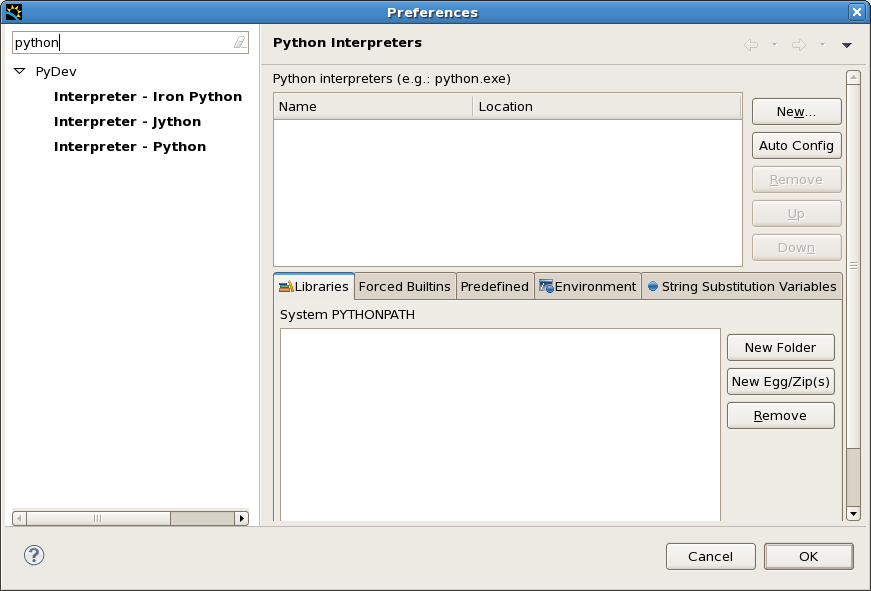
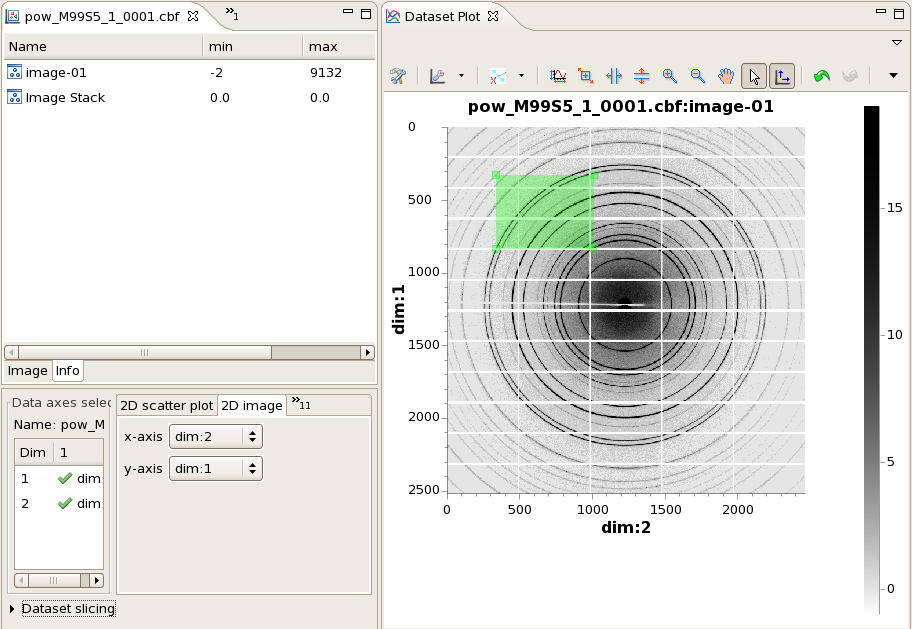
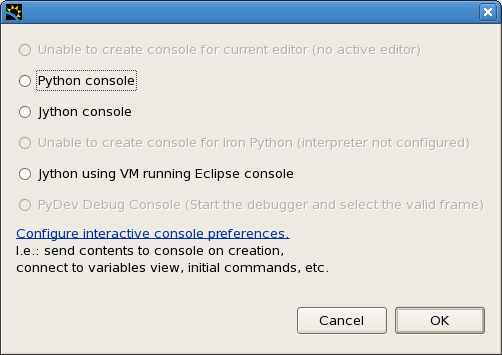
Remember the console view is just like any other view in DAWN, if the default position it appears in is not ideal just drag it somewhere else!
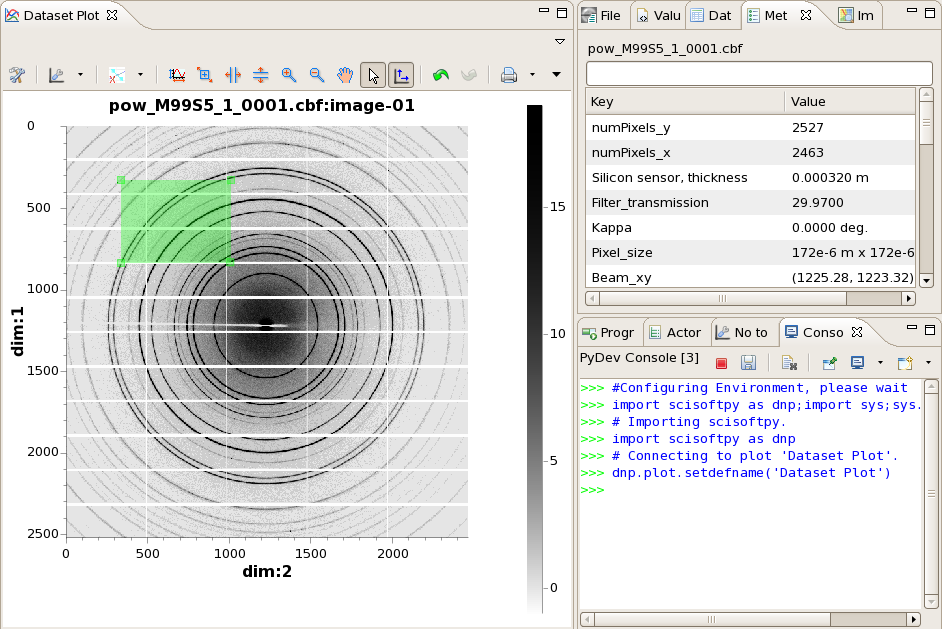
All the useful methods for plotting data and getting plotted data from the console are contained in the scisoftpy python module. In the newly opened console you should see the line:
import scisoftpy as dnp
This line imports scisoftpy and binds it to the name dnp (to save you having to type scisoftpy all the time).
dnp. Notice how once . is pressed the context assist shows all the methods in the dnp module
The first half of the training session deals with using the console with the plotting system. The methods for this can be found in dnp.plot
dnp.plot. what methods are shown? Many of the methods in dnp.plot use the plot name to identify the plotting system we are using (DAWN can have many active plot views but they will all have different names). Because the console was opened using the action on "Dataset Plot" the console automatically sets this as the default name (with the line dnp.plot.setdefname('Dataset Plot'), which should be shown in the console). This means methods that require a name argument will use "Dataset Plot" if no name is supplied (more on this later).
Since most of the methods we are using in this tutorial are in dnp.plot you may want to import scisoftpy.plot as dpl to reduce the amount of typing required. If you do this, everywhere dnp.plot is written, replace it with dpl .
The python console communicates with the plotting system using little packages called beans. These packages carry all the information contained in the plotting system. There are two types of bean; data beans and gui (pronounced gooey, meaning graphical user interface) beans. Data beans are used to access the data displayed in a plot, gui beans allow non-data objects, such as regions of interest (ROIs) to be obtained.
The first bean we shall look at is the data bean.
db = dnp.plot.getd
Notice how the autocomplete shows the method getdatabean(name)
db = dnp.plot.getdatabean()
db is now the data bean object (it doesn't have to be called db, it could be called anything you like, just put your chosen name on the left side of the equals sign). The variable name could be deleted since we want to use the default name (Dataset Plot) which was set when the console was opened.
data = db.data[0].data
What does this line mean? The databean contains a list of datasets (db.data) we are taking the first of these, since there is only one, ([0] - python uses zero-based indexing) and then we are taking the data from the dataset (hence data[0].data).
data.shape
data.min()
data.max()
Now the data has been collected from the plot, let's change it and push it back up. Take the log of the data (adding an offset so we don't log the negative values). We will use the log method in dnp, but if you are familiar with NumPy feel free to import it and use its log method. Both should work equally well.
dnp.plot.image(dnp.log10(data+3))
You should notice the contrast of the image change since the data is now different. Any data can be pushed to the plotting system, not just a modified version of the data that was there.
dnp.plot.image(dnp.random.rand(2527, 2463))
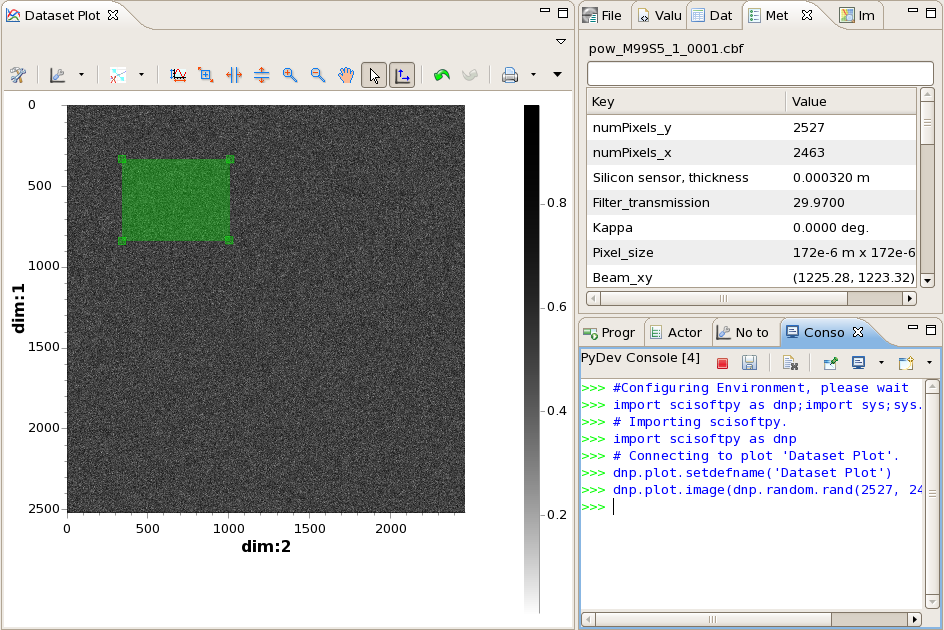
Data does not have to be sent back to the original plot, it can be sent to a new plot view by specifying the name in the call to plot.
dnp.plot.image(data, name = "Plot 1")
Plot 1 should now appear showing the original data
Another useful feature of the plotting/python interface is the ability to draw region selections on the plot and then read these regions back into the python console. As of DAWN 1.4.1 regions of interest can be extracted from the plot without using the GUI bean. Methods such as dnp.plot.getroi() and dnp.plot.setroi() can now be used without needing a reference to the GUI bean.
Regions are stored in the GUI bean. The GUI holds a reference to the active (last clicked) ROI and a list of all ROIs.
gb = dnp.plot.getbean()
box = dnp.plot.getroi(gb)
box
box.spt
box.len
In Dawn you are not limited on how many ROIs can be drawn on the screen, how do you get multiple ROI's back from the plotting system?
gb = dnp.plot.getbean()
rois = dnp.plot.getrois(gb)
The object returned by getrois is a dictionary (a collection of key/item pairs) where each ROI is stored with its name as a key.
for roi in rois:
print roi
The values printed are the keys for every ROI in the dictionary, to get something more useful than just the ROI name we need to use these keys to extract the actual ROIs.
for roi in rois:
region = rois[roi]
print region.spt
print region.len
A single ROI can be extracted from the dictionary by calling region = rois[name] , where in this case name equals 'Box 1'
The following ROIs are supported by the scripting interface; point, line, rectangle, sector, circle, ellipse.
To modify ROIs you should work with the ROI list not the active ROI.
rois['Box 1'].len = [1000.,1000.]
dnp.plot.setbean(gb)
To add a new ROI to the plot you need to create a new ROI, add it to the ROI list, update the ROI list in the GUI bean then push the bean back to the plot. The methods for creating new ROIs are in the dnp.plot.roi module. Again to save typing this can be imported as a short name (e.g. import scisoftpy.roi as droi ) to save typing.
nroi = dnp.plot.roi.rectangle([500.,500.])
nroi.spt = [100.,50.]
nroi.name = "My Roi"
rois.append(nroi)
dnp.plot.setrois(gb, rois)
dnp.plot.setbean(gb)
The new ROI should now be shown on the plot.
In this section we return to looking at the data bean, although this time with 1d line trace data rather than images.
Generally two datasets are important for processing line traces, the x and y axis data (images can also have axis data, and can be accessed in a similar fashion to that demonstrated below). In this example we will plot two line traces, extract the x and y data, confirm the x data are the same, then push some processed data back up to the plot.
db.axisData.keys()
x0 = db.axisData['x-axis']
all(xt == x0) dnp.plot.line(x0,(y0,yt))
BUG IN DAWN 1.2 - only one dataset is returned even though two are plotted, this is fixed in later versions (and the current nightly build June 2013)
dnp.plot.line(x0, dnp.log(y0/yt), name = "My Plot")
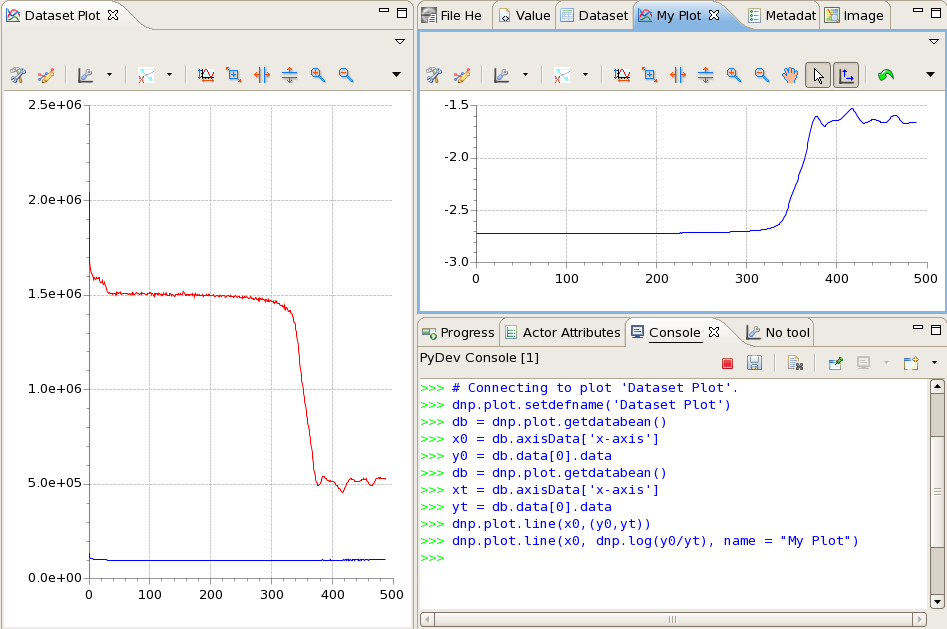
If this has been your first introduction to the Python programming language it is recommend you stop here and review the techniques demonstrated so far. Maybe try importing the numerical python package ( import numpy as np ), and experimenting with basic mathematical manipulation with data from the plot.
Further information on the scisoft python module can be found here: http://www.opengda.org/documentation/manuals/Diamond_SciSoft_Python_Guide/trunk/contents.html
All the interaction with the plotting system should work with Jython as well as Python, but the datasets returned will be Java objects not numpy arrays.
The python console and code editors in DAWN come from the Eclipse PyDev plugin (http://pydev.org/), making DAWN a powerful python developement IDE. PyDev has been combined with the scisoftpy module in the Python perspective. This perspective gives DAWN Matlab or Spyder-esque mathematical scripting functionality while allowing plotted data to be analysed with DAWN tool system.
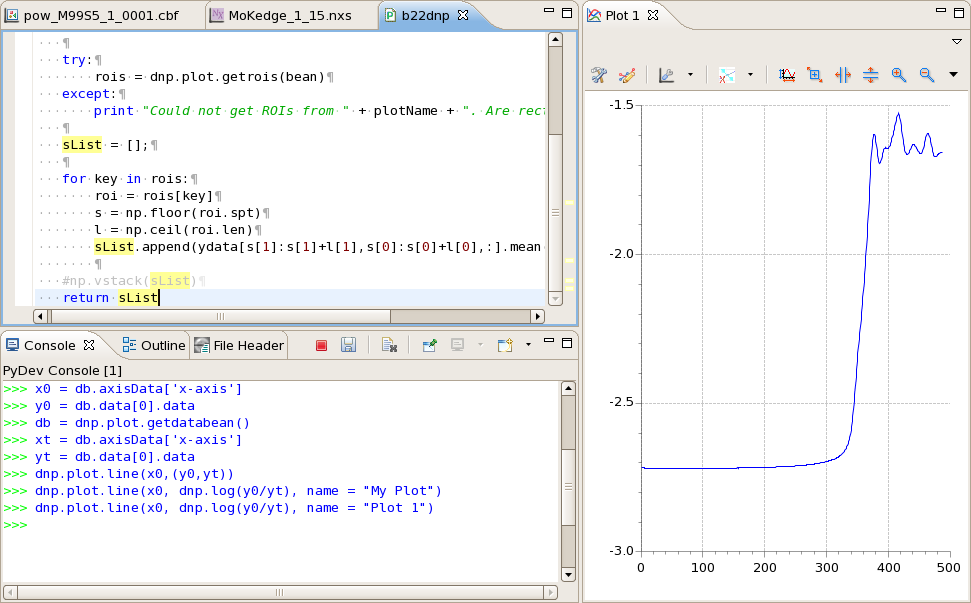
Guidance on using the PyDev projects for writing and managing python code can be found on the PyDev website.
http://pydev.org/manual_101_root.html
IF YOU ARE ON A DIAMOND LINUX WORKSTATION:
Click Auto Config
IF YOU ARE NOT ON A DIAMOND LINUX WORKSTATION:
IF YOU ARE ON AN X64 WINDOWS SYSTEM