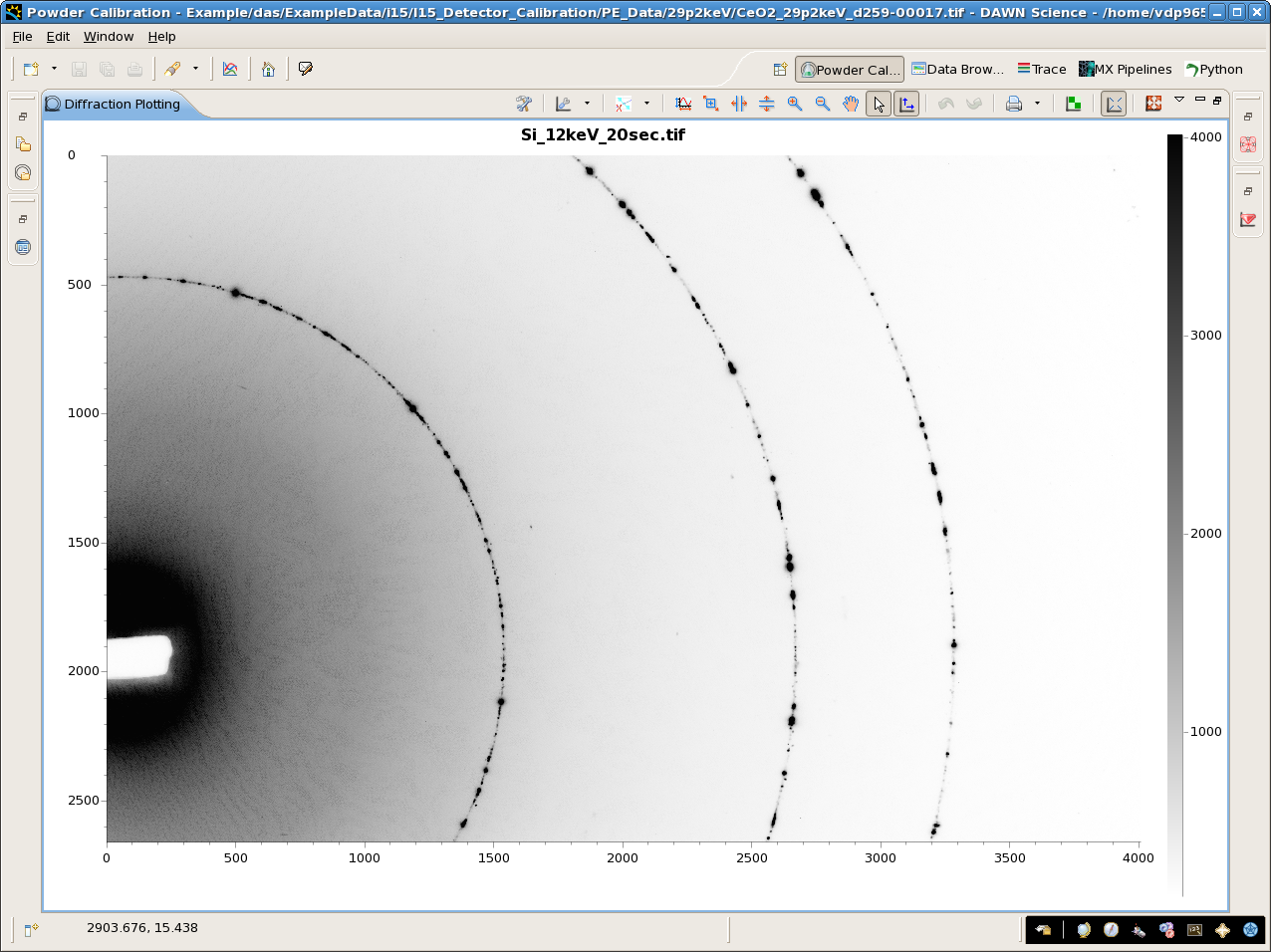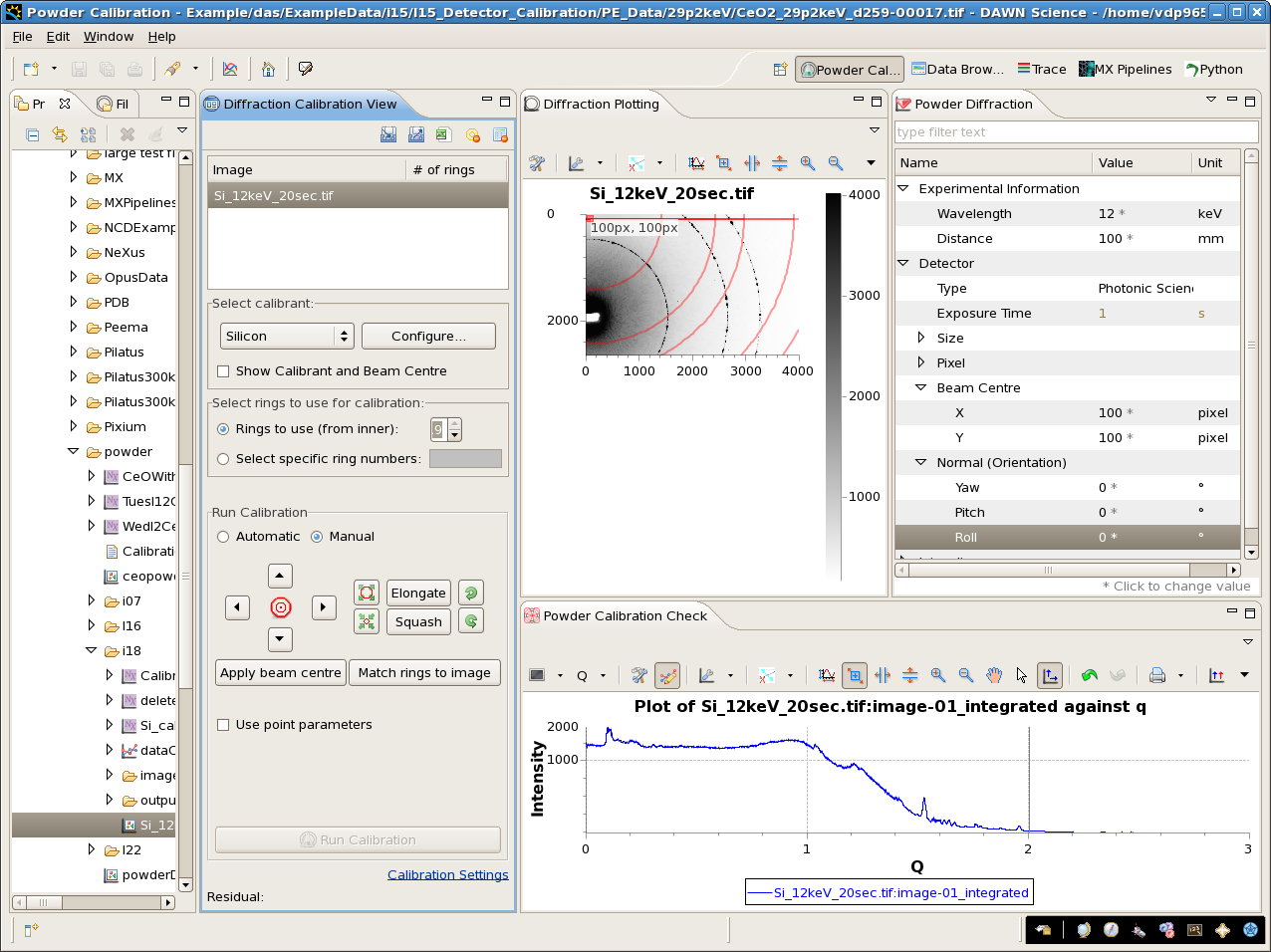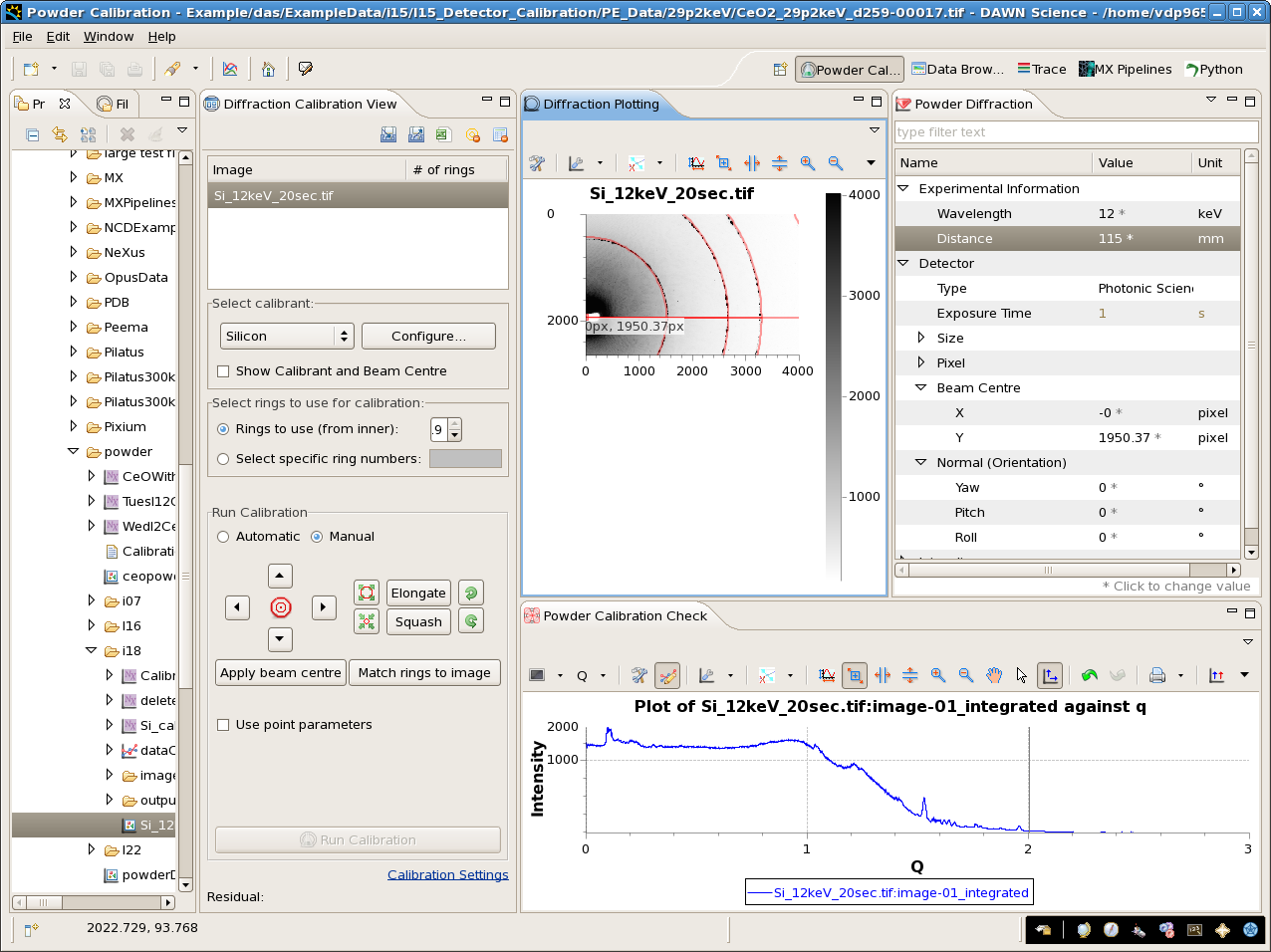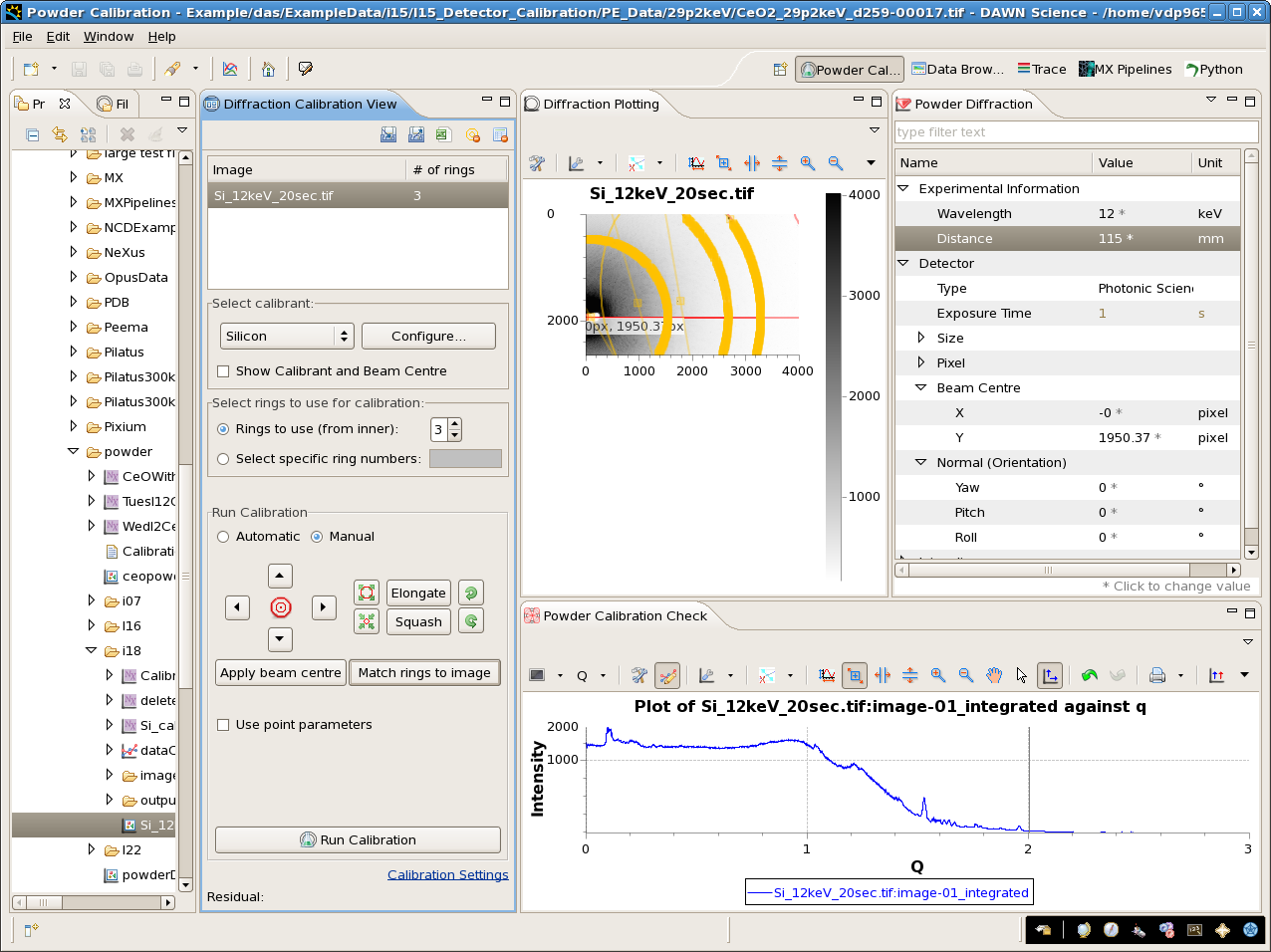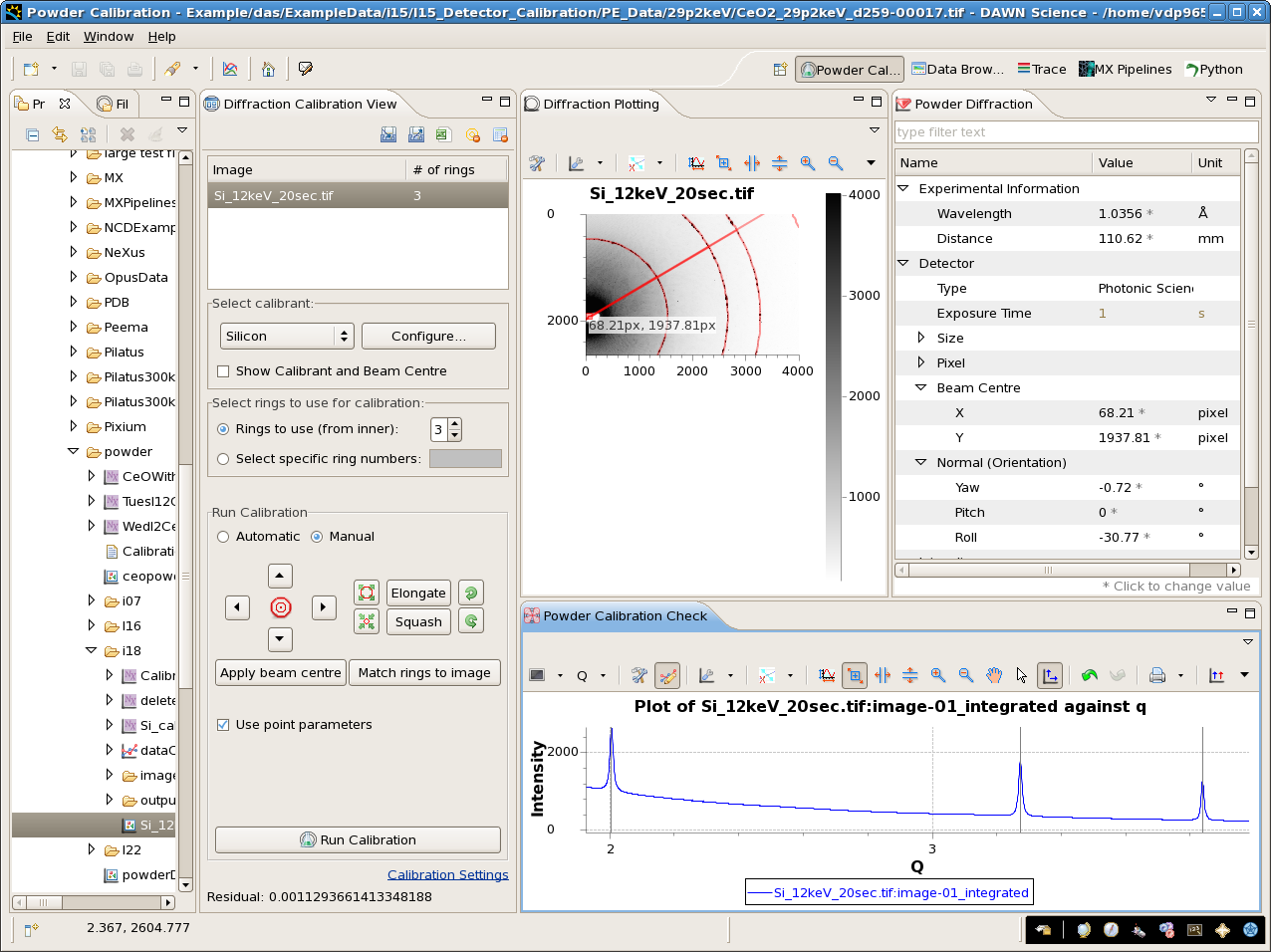To use the Manual Calibration, best guess parameters are entered and adjusted until the red standard rings overlay the rings in the image as close as possible. DAWN then uses the position of the standard rings to search for the rings in the image.
Example 1 - Few, Incomplete rings
Download example image here.
Start DAWN
module load dawn, followed by dawn on a Diamond Linux machine, double click on the dawn.exe for windows
- Navigate to the Powder Diffraction Calibration perspective
- either go to the welcome screen, click Perspectives, then select Powder Diffraction Calibration perspective
- or from the Window menu, select Open Perspective, Other..., then select Powder Diffraction Calibration perspective
- Open the data
- Either Use File - Open Powder File...
- Or Double click on the file in the Project Explorer or the File Navigator
- or Drag the file from the Project Explorer, File Navigator or operating system explorer into the table on the Diffraction Calibration View
- NOTE: tif images have no diffraction metadata so the energy and experimental geometry will be loaded from the preferences (they will be the last used values). The pixel size will be determined from DAWNs list of known diffraction detectors (which can be edited in the preferences).
- In the Powder Diffraction Tool, enter sensible starting values (Wavelength 12 keV, distance 100 mm, beam centre X 100, beam centre Y 100, all Normal angles at 0)
- Change the calibrant to silicon, select to use 3 rings and check Manual - DAWN should look like the screen shot below.
- Drag the square marking the beam centre of the red standard rings over the centre of the beam stop.
- Notice that it is impossible to get good overlap between the red standard rings and the rings in the image.
- Use either the Powder Diffraction View or the standard adjustment buttons (in the Run Calibration group) to tweak the initial values to get good overlap (distance should be closer to 110 mm)
- When the overlap is good click, Match Rings To Image
- A dialog should appear and multiple yellow selection regions should appear on the three rings
- If three yellow rings do not appear try matching the red standard lines to the image with more precision
- At this point check Use point parameters (IMPORTANT - see section on the difference between point and ellipse parameter calibration)
- Click Run Calibration to perform the calibration
- If the initial values were good enough the Powder Calibration Check View should now show three nice peaks in the integrated data, with the standard lines going straight down the middle.
- The calibration results can now be save to HDF5 for use in DAWN or to .csv for use with other data reduction programs such as pyFAI or Fit2D (see section on using calibration results in pyFAI or Fit2D)